Applications
Server
Server manages the data archives, performs mathematical calculations and provides information to the client applications. Server writes data to the main archive and makes the backup copy simultaneously.
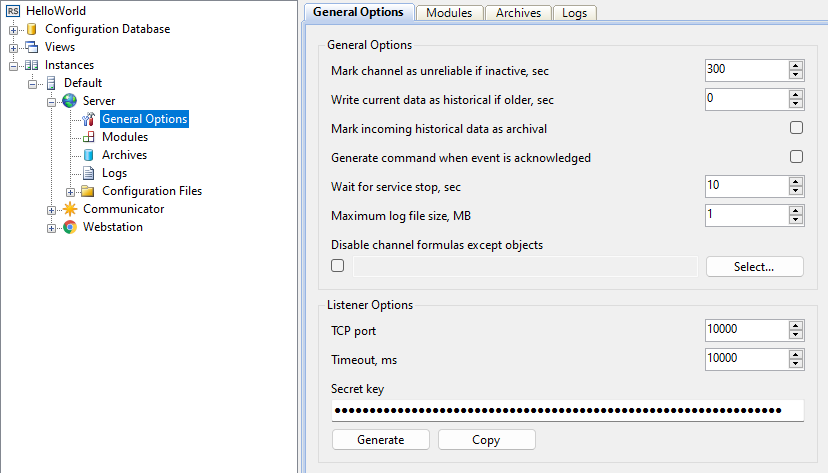
Server works as a service. It does not have a user interface. Server operates continuously in the background regardless of user login and logout. The graphical shell for Server configuring is built into the Administrator application (see Figure 1).
The application monitors user connections and checks user rights while processing requests and passing commands. Information about the application state and performed actions is stored in textual log files. Server is designed for non-stop running.
Additional server modules allow extending the functionality of Server according to customer requirements.
Communicator
Communicator interacts with controllers and transmits data to the Server application. Communication with controllers connected to a system is executed in parallel across multiple lines. Communicator receives current data, archive data, and events from controllers and sends commands to controllers. The application helps troubleshooting issues with communication lines and devices.

Communicator works as a service, and does not have a user interface. The graphical shell for Communicator configuring is built into the Administrator application (see Figure 2). Information about the application, communication lines and each connected device is written in log files. Communicator is designed for non-stop running.
Developers are able to implement their own device drivers to interact with a variety of controllers.
Webstation
Webstation is a web application that displays information to a dispatcher via browser and implements the function of sending commands. Data can be represented in various forms as tables, mimic diagrams, reports, etc. Reports are generated in commonly used Excel, PDF and HTML formats.
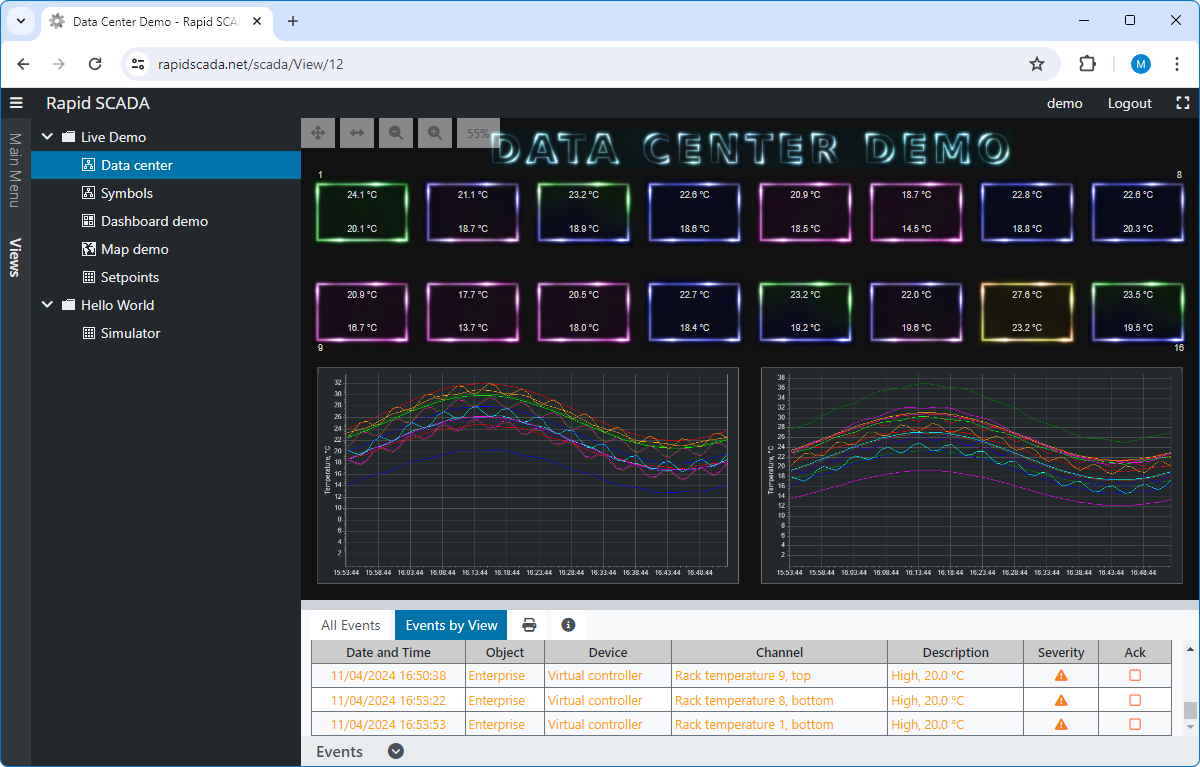
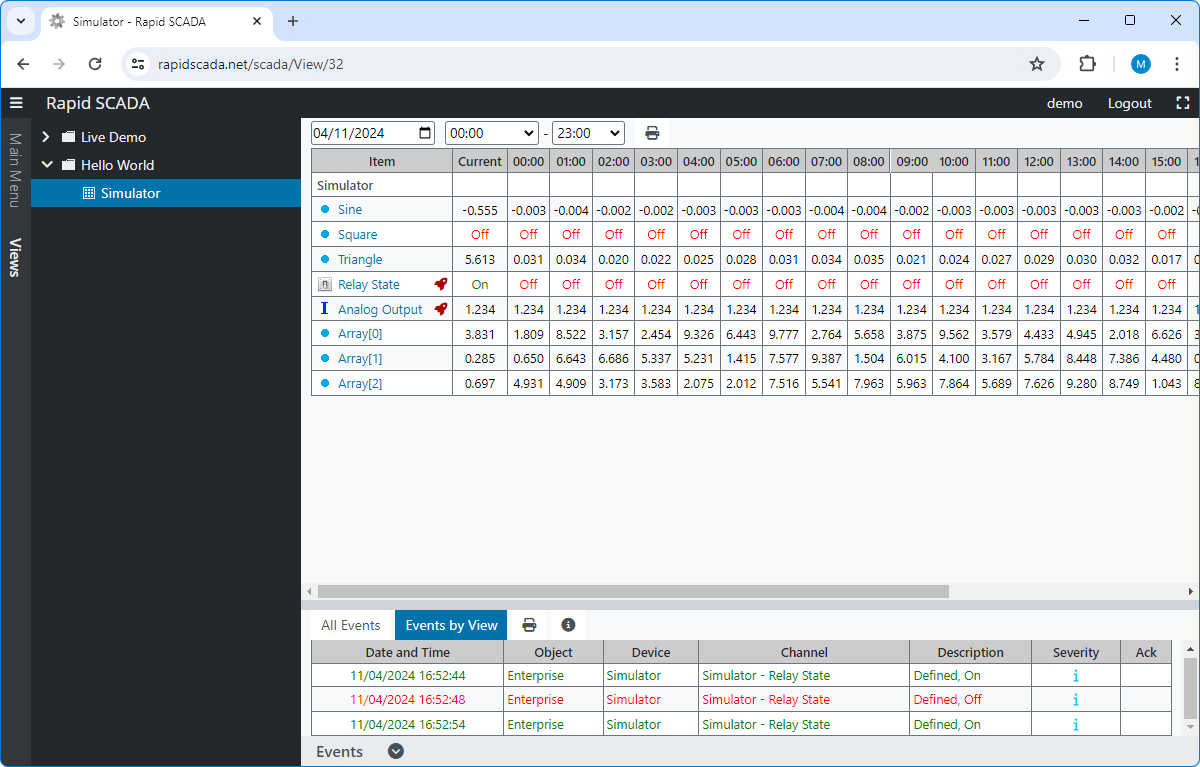
User is able to choose a view (table or scheme) and a date to access archive data. To show a trend, click an item icon in a table or an appropriate element in a scheme.
Webstation is available from any computer or tablet connected to an organization network, no software installation is required. Access is managed by a system administrator who defines user rights.
The functionality of Webstation can be extended by additional plugins. For example, Chart Pro Plugin extends the capabilities of Rapid SCADA charts: adds scaling, displaying of multiple charts, export to PNG and PDF. Elastic Report Plugin allows to generate reports according to a custom configuration. Using this plugin, you can build almost any desired report. Developers can create their own plugins for the web application, displaying information to an operator in any form.
Agent
Agent transfers configuration between Rapid SCADA instance and the Administrator application. In addition, Agent provides log files for displaying in Administrator. Agent runs as a service on a server where Rapid SCADA instance, controlled by Agent, is installed. An instance of Rapid SCADA includes the Server, Communicator and Webstation applications, all or some of these applications.
Agent communicates with Administrator via TCP. Therefore, Administrator can be installed on the same computer as Agent, or on another computer that is accessible over the network. By default, Agent uses TPC port 10002. In case of remote access, incoming connections on this port must be allowed by the server firewall.
Agent does not have a user interface. To check its operation, log files are used.
Administrator
The Administrator application (see Figure 5) is intended for developing Rapid SCADA projects and monitoring the state of the automated system. Administrator is an integrated development environment provides editing the configuration database, configuring the main Rapid SCADA applications, Server modules and device drivers.
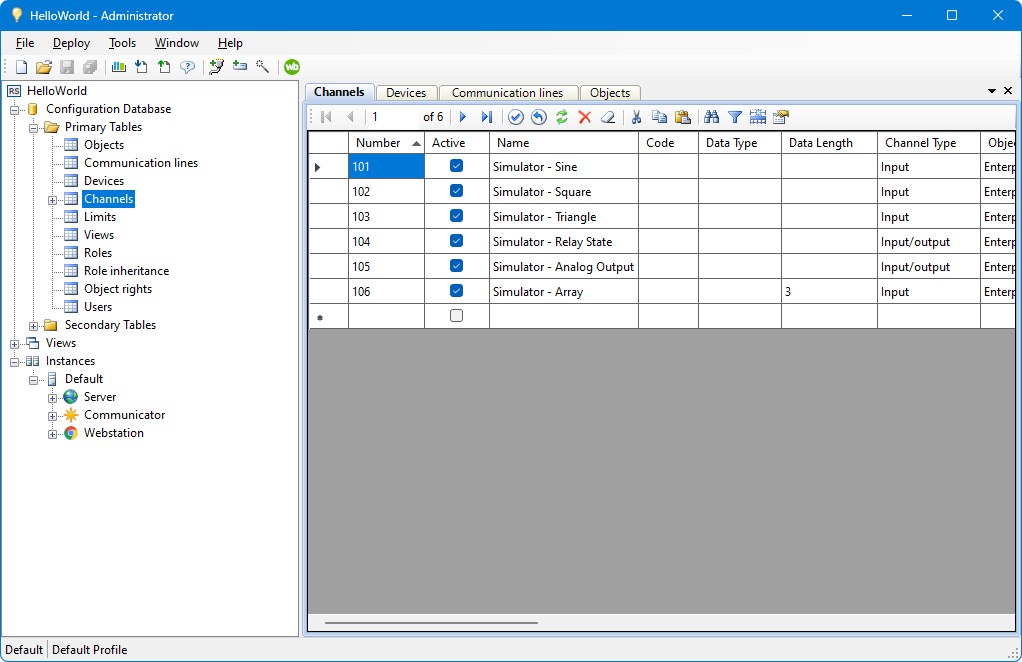
Tools and features of the Administrator application that speed up the configuration process are as follows:
- Wizards for creating communication lines, devices and channels.
- Import and export of the configuration database tables for exchanging works between projects.
- Channel cloning to minimize manual input.
- Searching, sorting and filtering the configuration database tables.
A project contains a set of configuration files, mainly using the XML format. This approach makes it easy to copy projects from one computer to another. To control project versions and collaboration, Git is the best choice.