Audit Log Plugin
Overview
Audit Log Plugin records the actions of Webstation application users in a PostgreSQL database. The following types of actions are recorded:
- Login.
- Logout.
- Open view.
- Open chart.
- Generate report.
- Send command.
Users with the Administrator role have access to generate audit log reports. To generate a report, navigate to Main Menu > Reports > Audit Log. An example report is shown in the following figure.
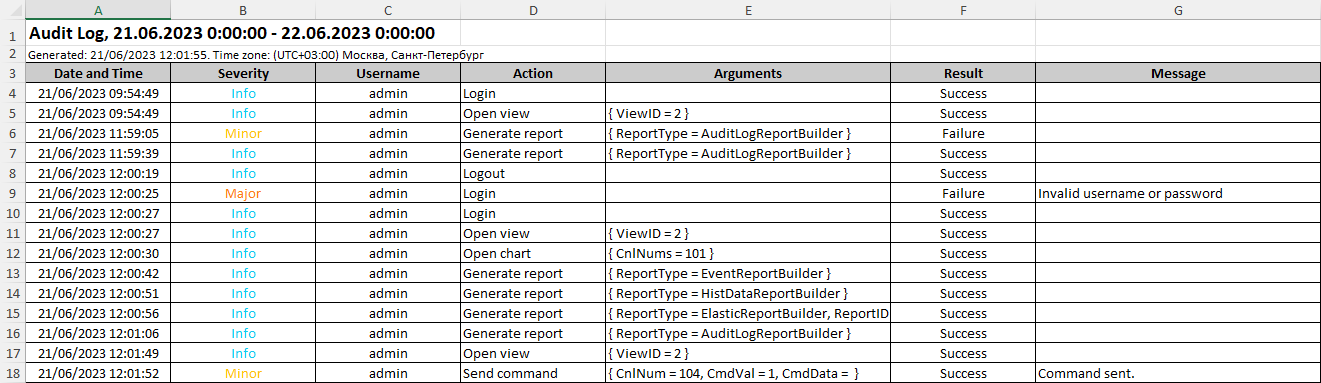
Reports are generated in XLSX format and can be opened using Microsoft Excel and LibreOffice Calc.
Installation
Audit Log Plugin is installed according to the instructions. To generate a report, the plugin uses the libraries included in Elastic Report Plugin, so Elastic Report Plugin must also be installed and activated.
The plugin uses a PostgreSQL database, which must be created in advance. The plg_audit schema and audit_log table are created by the plugin automatically upon startup. The database connection options are specified in the ScadaInstanceConfig.xml file, which is located in the Config subdirectory of the Rapid SCADA installation directory.
The default database connection options are as follows:
Database name: rapid_scada
Username: postgres
Password: postgres
The password specified in the ScadaInstanceConfig.xml file is encrypted using the Administrator application. Password encryption is available in the Tools > Project Tools > Encrypt Password menu.
Configuring
In general, Audit Log Plugin does not require any configuration. If the retention period for user actions needs to be changed, in the ScadaWebConfig.xml file, find the Audit option group and edit the Retension option. This option is measured in days.