Channels
A channel is an entity that has a number and name, with which current and historical data, as well as events, are associated. Synonyms in other systems: variable and tag.
Channel Properties
A channel can be edited directly in the Channels table, as well as using the channel properties form. To open the properties form, select a channel in the table and click the  button or double-click a table row. Below are screenshots of the channel properties form and under each image the specifics of setting the corresponding properties are described.
button or double-click a table row. Below are screenshots of the channel properties form and under each image the specifics of setting the corresponding properties are described.
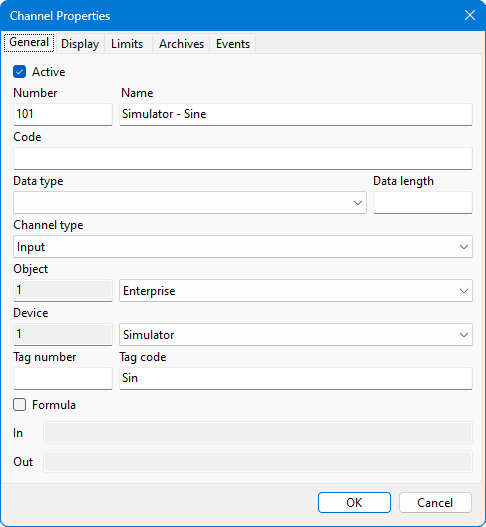
If uncheck the Active checkbox, the channel will be excluded from processing. The Code field is intended for integration with third-party systems and does not affect the operation of Rapid SCADA applications. If Data type is not specified, then the Double type is used. If Data length is specified and its value is greater than 1, then the Server application creates several channels with sequential numbers. The Channel types are described in the table of the same name. The Tag Code string field is intended for linking the channel and device tag in Communicator. The Tag number numeric field works similarly, but is deprecated. The use of formulas is described in the next article.
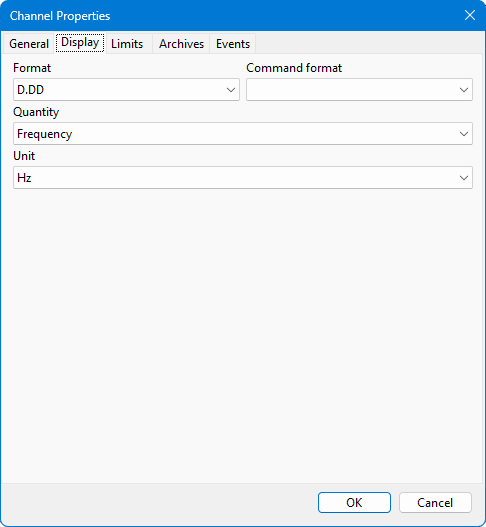
The Format field determines the display of channel values in the user interface, but does not affect saving data to the archive. Specify a Command format if the values in the command sending window should be formatted differently than when viewed.
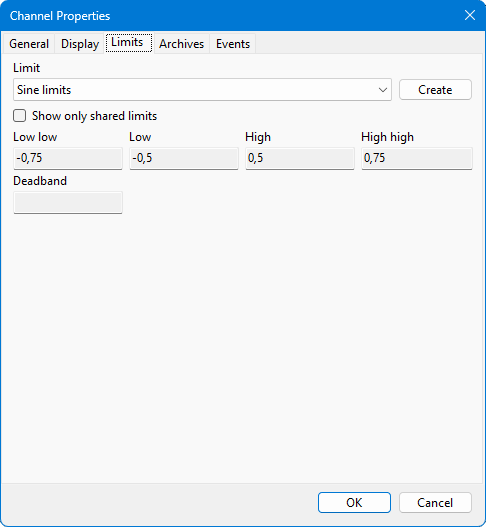
A limit record can be used by one or more channels. In the second case, the limit is marked as shared. If the Bound to channels option is enabled when creating a limit, then the actual values of the limit are the values of the channels whose numbers were specified when creating it.
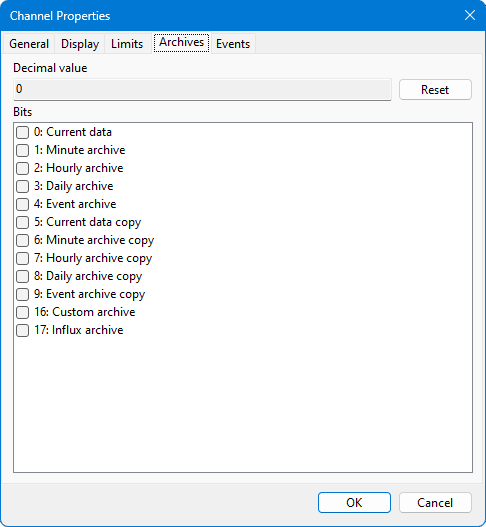
It is possible for a channel to specify in which archives its data is stored. If archives are not selected, that is, the archive mask is empty or equal to 0, then the channel data is stored in the default archives.
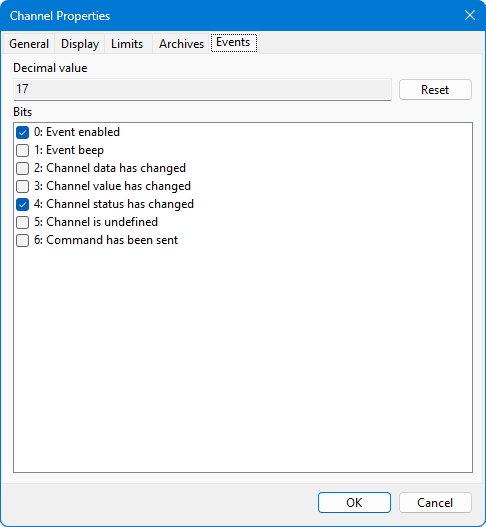
On the Events page, set the criteria by which events related to the channel should be recorded in the event archive.
Tools
To create channels, there is a wizard (see Figures 6-8), which is called by the  button located on the Administrator application toolbar. However, automatic creation of channels must be supported by the driver of the device for which the channels are created, otherwise the channels are created manually. The channel creation wizard starts after device polling is configured in the Communicator application.
button located on the Administrator application toolbar. However, automatic creation of channels must be supported by the driver of the device for which the channels are created, otherwise the channels are created manually. The channel creation wizard starts after device polling is configured in the Communicator application.
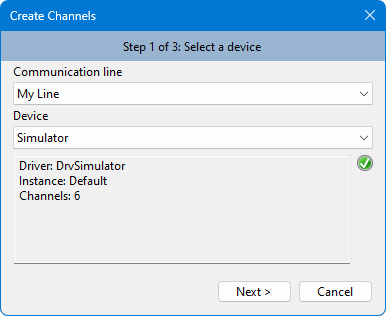
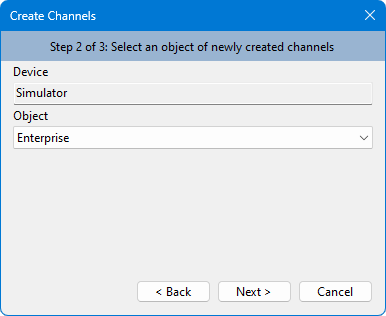
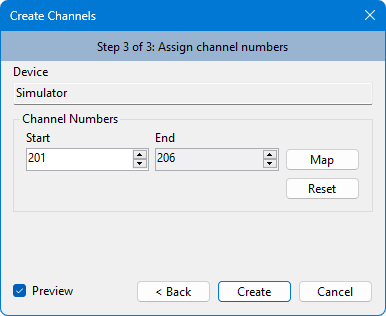
The cloning tool (see Figure 9) allows to quickly create similar channels based on existing ones. On the cloning form, specify the source and destination channel numbers. You can also select a new object and device for the cloned channels. The feature of updating channel numbers in formulas works if the channel number is used as an argument in the following functions: N(), Val(), Stat(), SetVal(), SetStat() and SetData().
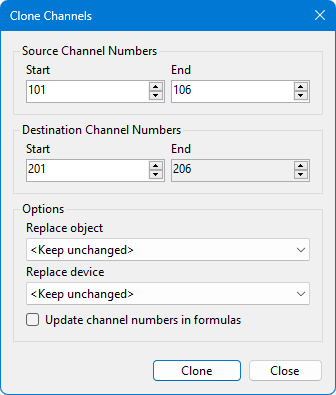
Tools for importing and exporting configuration database tables (see Figures 10 and 11) make it easier to use previously made work from other projects. DAT, XML and CSV table formats are supported. To limit the range of data that is imported and exported, specify the start and end IDs.
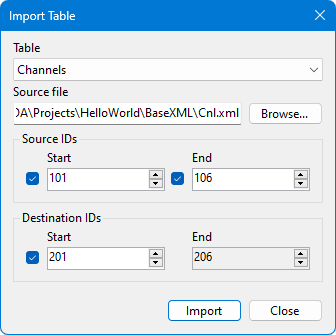
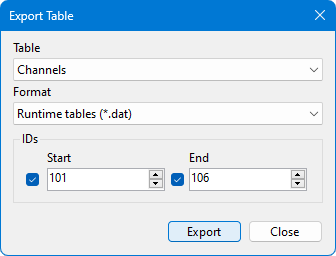
The cloning, import and export tools are accessed through the Tools > Project Tools menu of the Administrator application.