Views
View is a form of data representation in the Webstation application. There are 3 types of views supported by default: table views, mimic diagrams and web pages. Support for other types of views can be added by installing additional plugins. A complete list of implemented view types is contained in the View types table of the configration database.
Creating Views
View files are located in the Views section of a project. To create a file or folder in the views section, right-click on the explorer node in this section, then select New File or New Folder from the context menu that appears (see Figure 1).
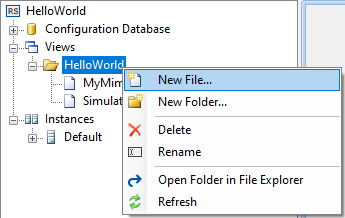
When creating a file, select a view type in the dialog box, specify a file name and click OK (see Figure 2). The created file will appear in the project explorer. Double-clicking opens the view in an editor corresponding to the file extension.
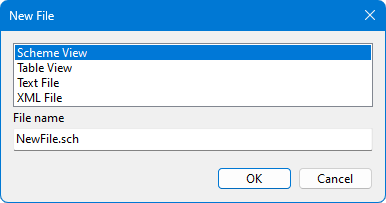
There are specialized editor applications for table views and mimic diagrams. Other types of view files are in XML format and can be edited using general-purpose text editors.
View Table
After a view file is created, it must be registered in the configuration database in the Views table, as shown in Figure 3. Subfolders in which the view files are located must also be listed in the table in order to assign access rights to them.
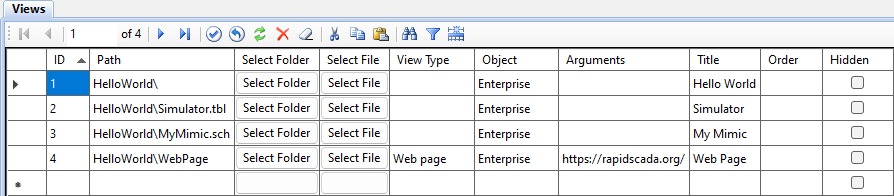
Path to a view is relative to the views directory. Regardless of the operating system used on the server, the path separator is a backslash. Some views, such as Web page views, do not have a view file. For such views, specify a path that determines the location of the view in the view explorer of the Webstation application.
View Type is selected from a drop-down list. If a view file has an extension registered in the View types table, then view type does not need to be specified because it will be determined automatically.
An Object whose data is displayed by the view must be specified to configure access rights.
The Arguments column contains additional view parameters that that the behavior of the view. For views of the Web page type, a page address is specified as arguments.
A Title specified for a view is displayed in the view tree. If the title is blank, the file name is used as the title.
The Order numeric field determines the order in which views are processed when generating the view explorer. If no order is specified, views are processed in the order of their IDs.
The Hide checkbox allows to hide a view from the view explorer. This is useful for auxiliary views that are opened by a link from other views.
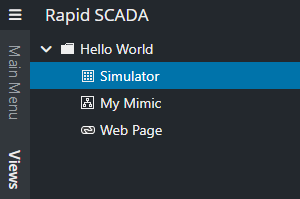
Based on the view table under consideration, the view explorer is populated, which is shown in Figure 4.